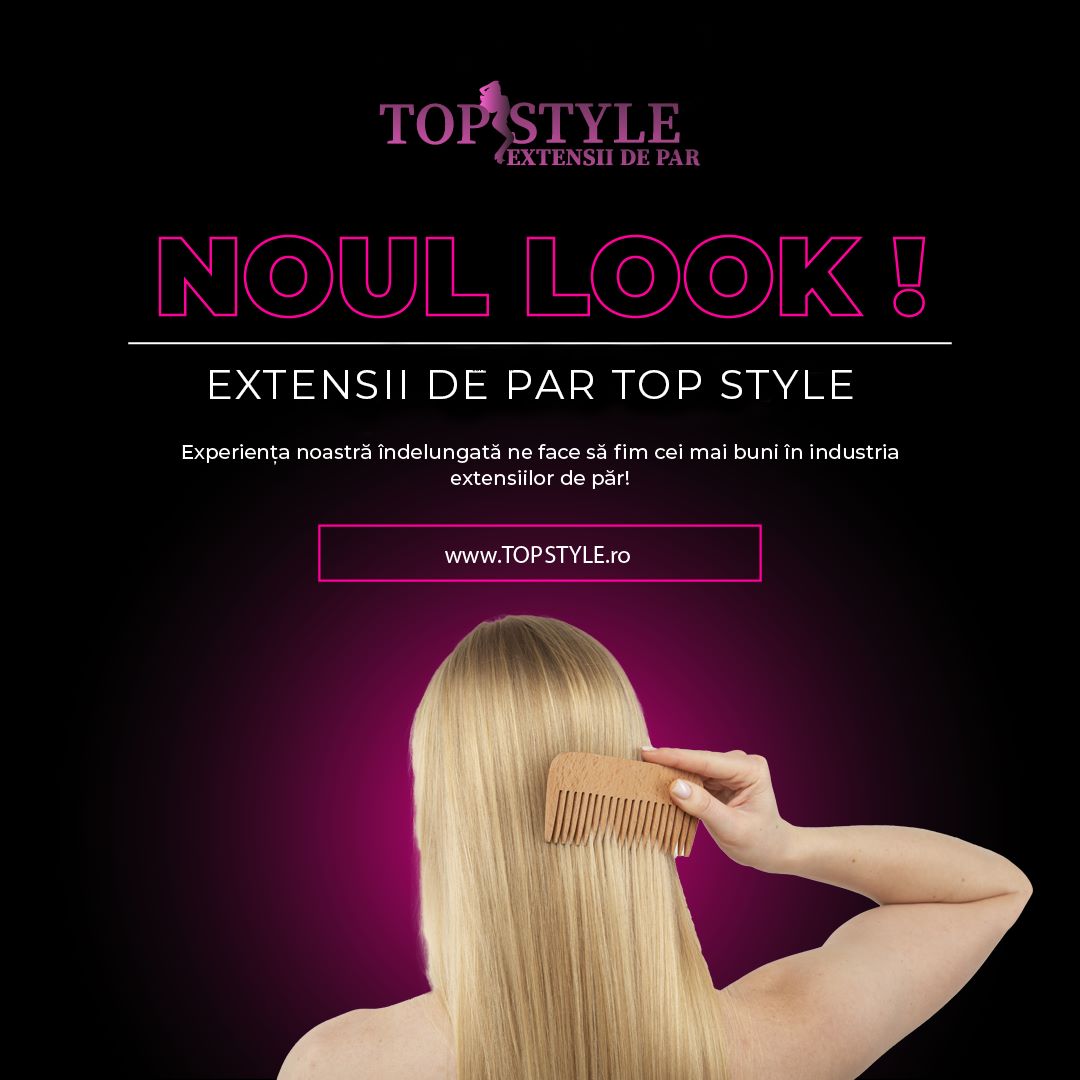
Look-ul Potrivit
Vezi noutățilePremium - Volum Normal
Produsele noastre
De ce TopStyle ?
-

Produse Premium !
-

Calitatea extensiilor !
-

Părul natural perfect !










































